2 Ways to Recover Deleted Photos Windows 10
As we all know, if you delete files by mistake, files will be moved into the Recycle Bin, where they stay until they are automatically removed approximately 90 days later.
Therefore, if you can’t find a file or mistakenly delete a file, the first thing you should do is to check your Recycle Bin. Open Windows 10 Recycle Bin, then right-click the deleted photo, and choose Restore
Therefore, if you can’t find a file or mistakenly delete a file, the first thing you should do is to check your Recycle Bin. Open Windows 10 Recycle Bin, then right-click the deleted photo, and choose Restore
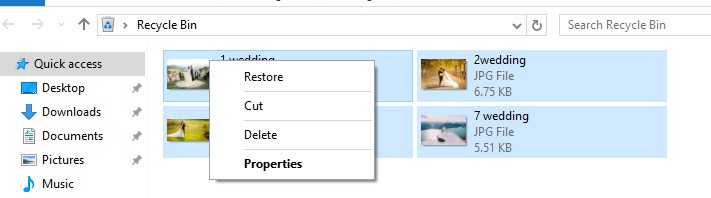
2: How to Recover Windows 10 Permanently Deleted Photos with Third-Party Software
No doubt, we can recover some deleted files from Recycle Bin. However, what if we emptied the Recycle Bin? Or, what should we do if we delete files by pressing Shift & Delete buttons (picture below)?
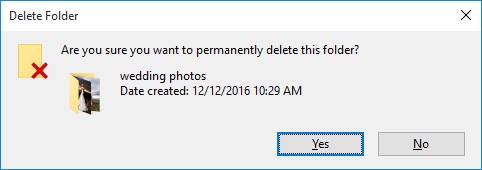
Now, you might be wondering:
“Can we recover permanently deleted photos? Can we recover files after emptying Recycle Bin?”
“Can we recover permanently deleted photos? Can we recover files after emptying Recycle Bin?”
OF COURSE! THE ANSWER IS YES!
MiniTool Power Data Recovery, a piece of green and professional data recovery software developed by a famous software development company, is recommended here. This all-in-one data recovery software can easily and safely recover deleted photos from computer, recover photos from SD card and recover photos from other storage devices.
Download the free edition and have a try.
Download the free edition and have a try.
FREE DOWNLOAD WIN VERSION
Here, let’s discuss the detailed steps.
Step by Step Guide on Recover Deleted Photos in Windows 10
Look!
First, download and install MiniTool Power Data Recovery, and then launch it to get its main interface as follows. Note: never install it on the partition containing lost data for that may overwrite files you want to restore.
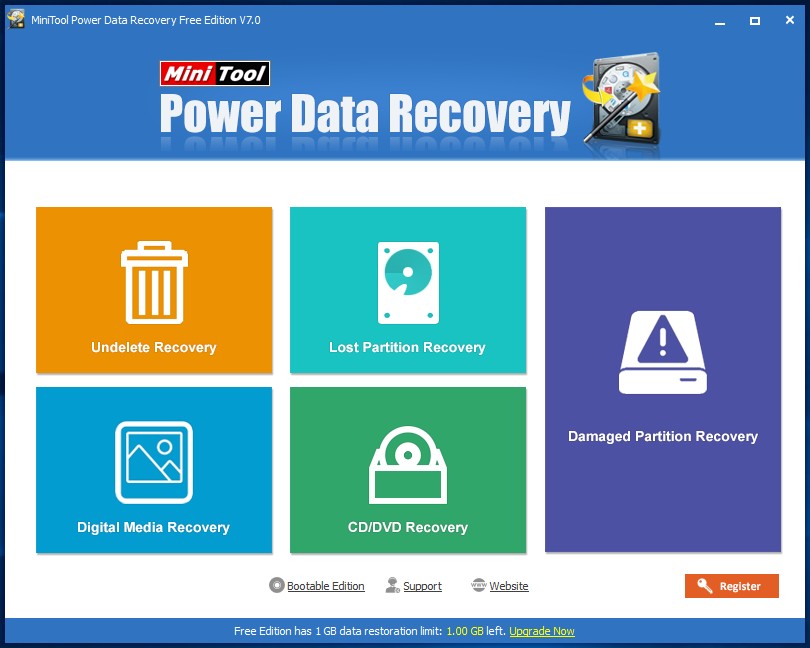
First, download and install MiniTool Power Data Recovery, and then launch it to get its main interface as follows. Note: never install it on the partition containing lost data for that may overwrite files you want to restore.
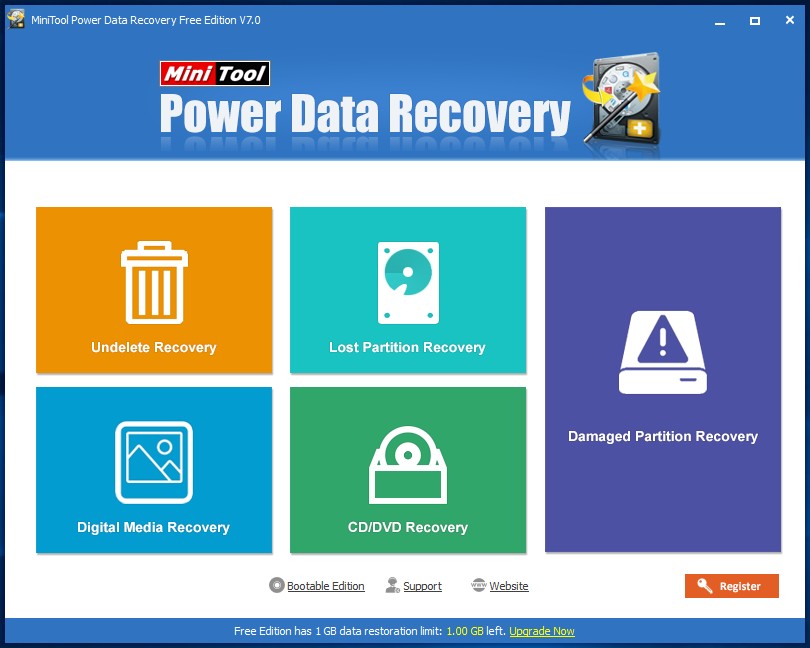
Second, in this window, you can see 5 different data recovery modules, and Undelete Recovery, Damaged Partition Recovery as well as Digital Media Recovery can help you recover deleted Windows 10 photos.
To be specific:
Undelete Recovery: focuses on recovering files deleted from Windows Recycle Bin or by using SHIFT+DELETE key.
Damaged Partition Recovery: can recover files from damaged, formatted and RAW partition. In a word, as long as the partition exists, you can use this module to restore lost files.
Digital Media Recovery: is specially designed to quickly recover music, photo and video files only.
Undelete Recovery: focuses on recovering files deleted from Windows Recycle Bin or by using SHIFT+DELETE key.
Damaged Partition Recovery: can recover files from damaged, formatted and RAW partition. In a word, as long as the partition exists, you can use this module to restore lost files.
Digital Media Recovery: is specially designed to quickly recover music, photo and video files only.
Right here, we take Digital Media Recovery for example.
Third, select the partition containing lost photos, then click Settings to check Graphics & Pictures only, and click Full Scan button.
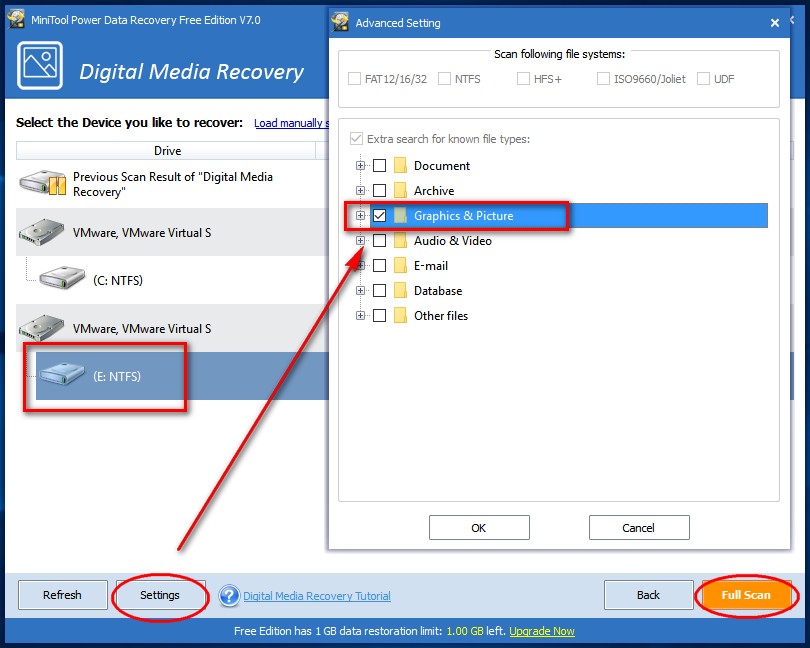
Finally, check all needed photos, and save them on a safe place. Note: in this window, you are able to review photos before saving as long as you click Preview feature.
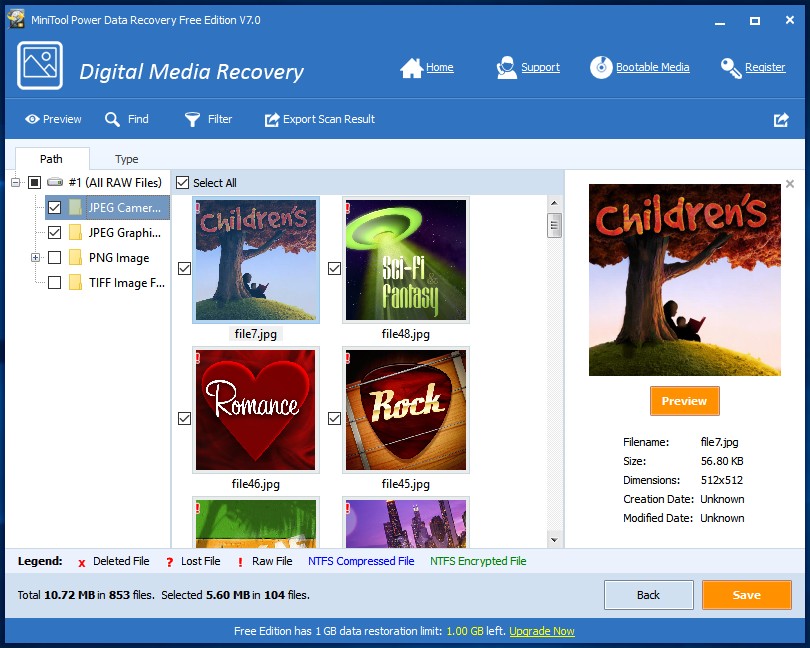
Note: For more details about Windows 10 photos recovery, please watch the following video


0 comments:
Post a Comment