How to back up iPhone before installing iOS 10
Officially iOS 10 is released and I am sure every iPhone user waiting to install ios 10 updates on their phone. The iOS 10 released with many new features like new redesigned user interface, Freedom with Siri, QuickType, photo, map, music, news, home app etc. all these apps and features has been updated with new look, design, and functions.
Backup iPhone using iTunes
Make sure you have iTunes installed on your computer. Just open the iTunes and connect your iPhone using Data cable.
Once iTunes detect your iPhone, it will automatically start sync process which also includes the backup iPhone data.
But if you haven’t set the iTunes that way or you are using it the first time. Then just click on summary and press Back Up Now. You can also check the encrypted iPhone backup. It will allow account passwords, health, and HomeKit data to be backup. But make sure you write down the encrypted backup password or remember it.
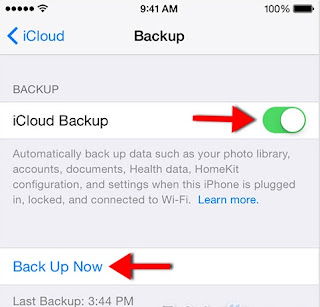
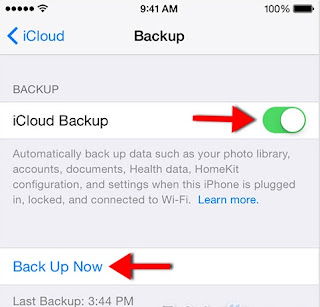
Backup iPhone using iCloud
You need the internet for iCloud backup. So make sure your phone is connected to the internet. Use high-speed connection like Wifi or 4G connection.
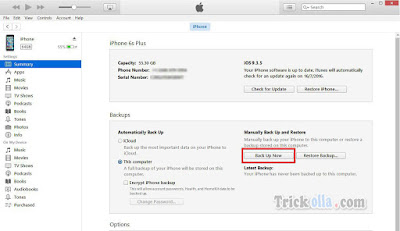
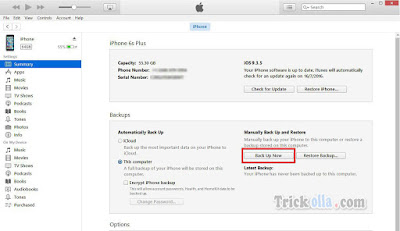
Just go to Settings >> iCloud >> Backup. Now turn on iCloud backup and just press Back Up Now.
It might take some time depend on the internet speed you have and your iPhone data.
It might take some time depend on the internet speed you have and your iPhone data.
Just to make sure your backup is successfully complete you can go to Settings >> iCloud >> Storage >> Manage storage. You will see the all the detail about your recent backup.
Now you are good to go for installing iOS 10 updates without worrying about your data. Because if something goes wrong you have the backup. So you can restore your phone to recent iPhone backup anytime

0 comments:
Post a Comment